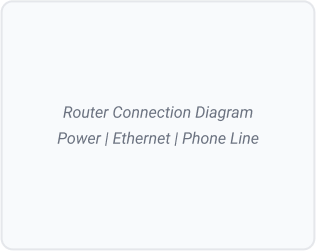Get Connected in Minutes
Whether you're setting up your router for the first time or replacing your kit, we'll walk you
through it.
Choose Your Setup Type
Select the option that best describes your situation
New Setup
For new customers or first-time installation
Replacement Router
For users replacing old equipment
Fibre Upgrade
For FTTP setup with engineer visit
Step-by-Step Setup Guide
Follow these steps to get your broadband up and running
Watch the LED lights on your router:
- Red/Orange: Starting up (1–2 minutes)
- Amber: Connecting to network (2–5 minutes)
- Green/Blue: Connected and ready to use
If lights remain red after 10 minutes, try unplugging and reconnecting the power.
Instructions for connecting your cables, power, and any other required hardware.
Power up the router and wait for it to fully boot.
Use the network name and password provided to connect.
Visit the activation page and follow the prompts.
If something isn't working, follow these steps or contact support.
If your router develops a fault or is no longer supported, you can request a replacement through My Account or by contacting Zoiko Support. Where the fault occurs during your contract, replacements are provided free of charge under Ofcom consumer protection rules.
Routers under warranty or covered by your service agreement are replaced free of charge. Out-of-warranty replacements may carry a fee, which will always be confirmed before dispatch.
We include a pre-paid returns bag with your new router. Please return the old equipment within 14 days. Returned units are either refurbished for reuse or recycled responsibly in line with our sustainability commitments.
Disconnect your old router and connect the new one using the supplied cables. Step-by-step instructions and a video guide are available online. Our support team can walk you through setup or, if needed, arrange an engineer visit.
Each router has a default Wi-Fi name and password printed on the back. To keep your existing network details, use the Zoiko app to transfer settings securely from your old router.
Contact Zoiko Support immediately. We can run remote diagnostics, dispatch a new unit if required, or book an engineer visit at no cost if the fault is service-related. Throughout the process, we’ll keep you connected wherever possible.
A fibre upgrade replaces your copper line with fibre-to-the-premises (FTTP), giving you faster, more reliable connectivity. An engineer will install an Optical Network Terminal (ONT) inside your property and connect it to your new Zoiko router.
Yes. Our accredited engineers will arrange a convenient appointment, complete the work to the highest safety standards, and explain your new equipment before leaving.
Most fibre installations are completed within 2–3 hours. Larger homes or complex wiring may take longer. The engineer will advise you on the day and keep disruption to a minimum.
Your copper line remains active until the fibre service is live, in line with Ofcom switching protections. During the switchover itself, you may experience a short interruption (typically under 30 minutes).
Yes. FTTP requires a compatible router, which we provide as part of your package. Your engineer will set this up during installation.
Yes, but it will run over Zoiko Digital Voice rather than the old copper PSTN line. We’ll migrate your service seamlessly and ensure you keep your existing number.
Device Setup Support
Get your devices connected quickly with our step-by-step guides
Visual Setup Guides
Watch, read, or download our comprehensive setup resources

PDF Download
Printer-friendly version with large print option
- ✅ Printable instructions
- ✅ Large font option
- ✅ Works offline
- ✅ Multiple languages
Common Setup Questions
Quick answers to frequently asked setup questions
The lights on your router are designed to give you instant reassurance that your service is working as it should:
- Power: Confirms the router is on and operating.
- Broadband/DSL: Shows that your line is active and communicating with our network.
- Internet: Confirms you are successfully connected to the internet.
- Wi-Fi/WLAN: Indicates that your wireless signal is available for devices to join.
- LAN/Ethernet: Lights up when a device is connected with a cable.
If a light is red, flashing unexpectedly, or off when it should be steady, check our quick-start guide or contact Zoiko Broadband Support for immediate assistance.
Most customers are online within 15–30 minutes once their broadband line is active. Simply connect your router as instructed and allow it a short period to synchronise with our network.
In some cases, it may take up to 24 hours for your connection to fully stabilise — but rest assured, your service will already be available during this period.
No. Zoiko Broadband provides fibre and digital broadband services that operate independently of a traditional landline. There are no hidden line rental charges, and your service is fully prepared for the UK’s PSTN switch-off, keeping you ahead of the change.
Yes — in most cases you can set up your service yourself. Your router will arrive pre-configured with a clear, step-by-step guide. Simply connect it to your master socket and you should be online within minutes.
Where an engineer visit is necessary (for example, installing fibre directly to your property), we will arrange this at a time that suits you.
You’ll know your setup has been successful if:
1. The router lights show steady green or blue for Power, Broadband/DSL, and Internet.
2. You can connect a device via Wi-Fi or Ethernet and access a webpage.
3. A speed test confirms performance in line with your plan.
If you experience issues, restart the router and recheck the connections. Should the problem persist, our dedicated UK-based Support Team is available every day to help you get back online quickly.
Still Need Help?
Our UK support team is ready to help you get connected